Meal Planner Tutorial Videos
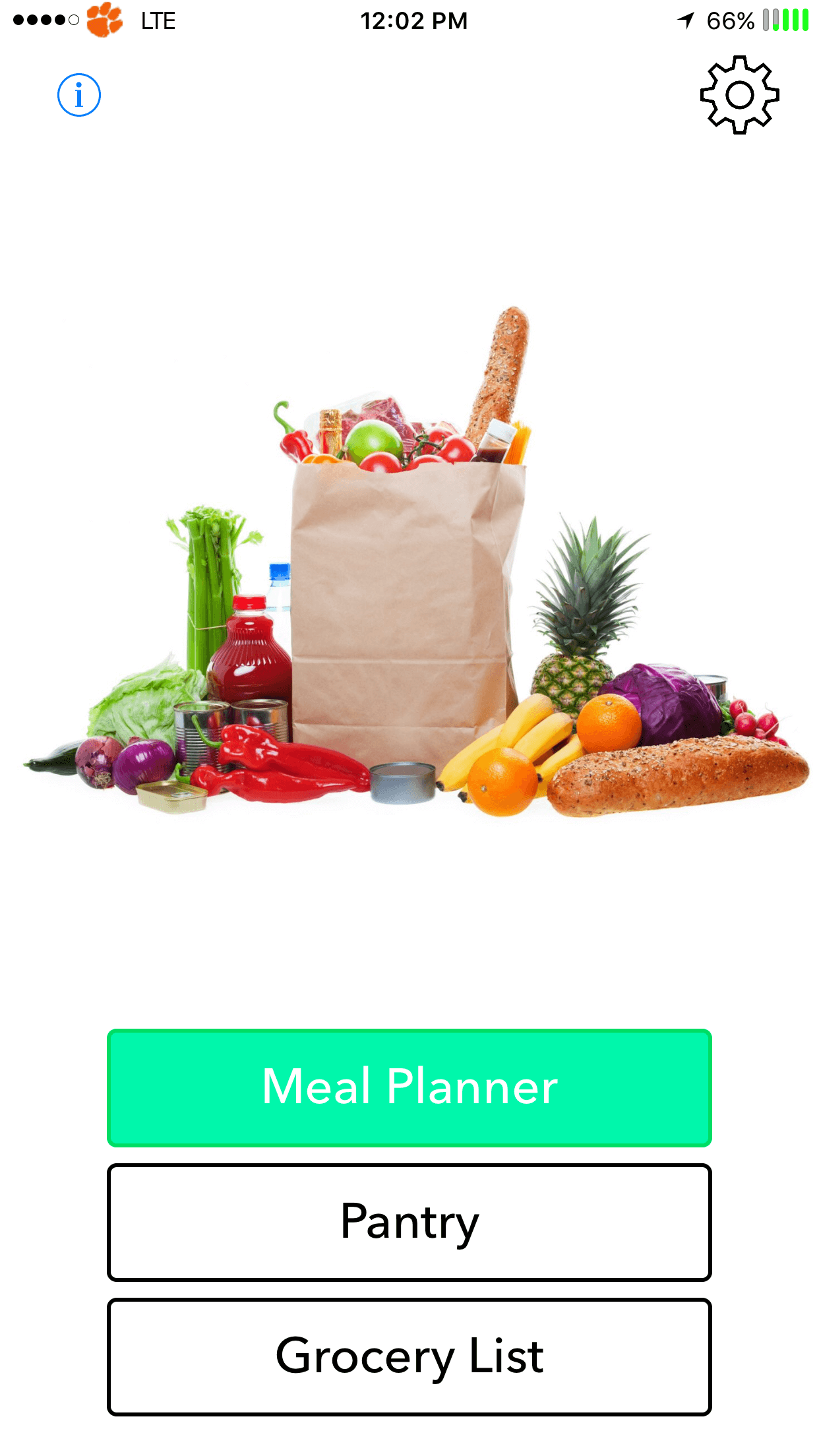
Downloading
To download on a device go to the App Store. Search for Meal Planner and look for our icon. Alternatively you can click on download now below!
Download NowInitial Setup
Initial Setup. Once the app is downloaded onto the device launch the app. Since this is the first launch of the app go to setting to setup the admin user. This will prompt you to enter either a 4 or 6 digit pass code to protect editing of meals. Enter in the password again to save. The app will then prompt you to login using the passcode you entered earlier. You will then be brought to the authoring tool page. This is the entry point to creating a meal.
Navigating the authoring tool
Begin by logging in to the authoring tool with the password created at launch. Begin by opening up ingredients. From here you can add, search, edit, delete, or add allergies to an ingredient. Going back to the main page open up meals. Here we can add, search for, delete, edit, or add ingredients, supplies, or steps to a meal. Similar options exist for supplies and allergies. In the settings this will allow the user to enable or disable the allergy warning, enable or disable text to speech (note speech to text is available on all items outside the authoring tool) alter the speech rate, and add ingredients from the premade list. The user can add single ingredients, search and add ingredients in batches or add all ingredients at once. This can save time from creating common items. The ingredients units describes the type of ingredients.
Navigating the app
On the home screen is 3 main views. Meal Planner is the first and initial view. This page is used to add recipes to the list and build up the list of required ingredients to create them. The pantry is used after the Meal Planner. When you open the pantry you will see a list of all of the ingredients that are required to make the meals the user selected in meal planner. The grocery list is the last visited page. This view will create a shopping list based on the meals the user selected and base the quantity to purchase off of the items the user said is in their pantry.